1. Enter Webmin page by typing https://Eunhasu IP Address:10000/
A. Username: root , Password: sotmaudio
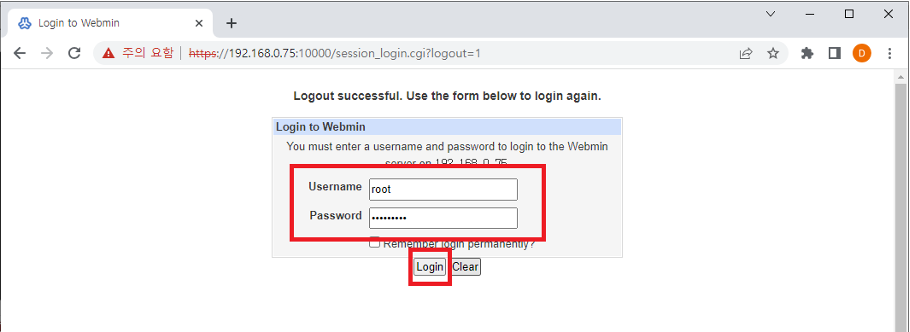
2. Click Webmin → Hardware → Partitions on Local Disks, and then check the additional disk.
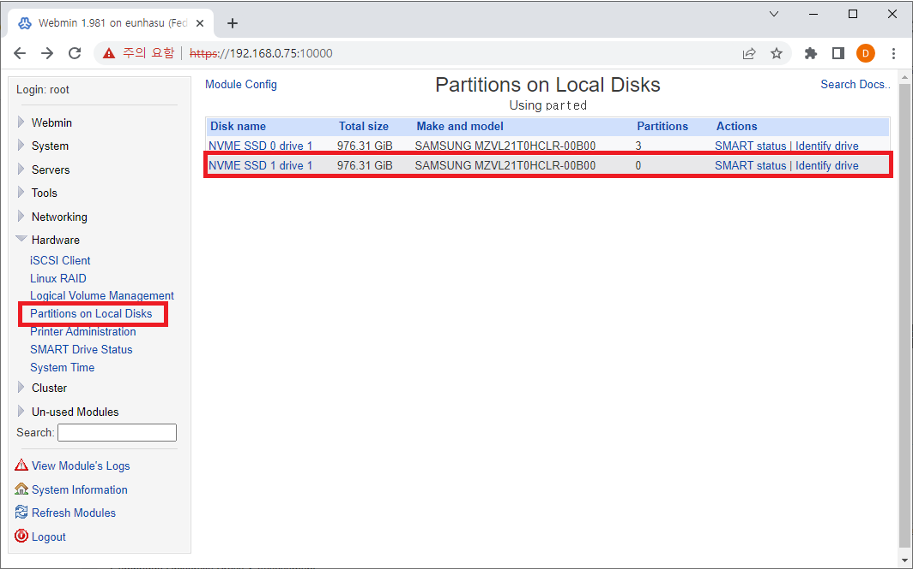
3. Click the Cread Parition Table.
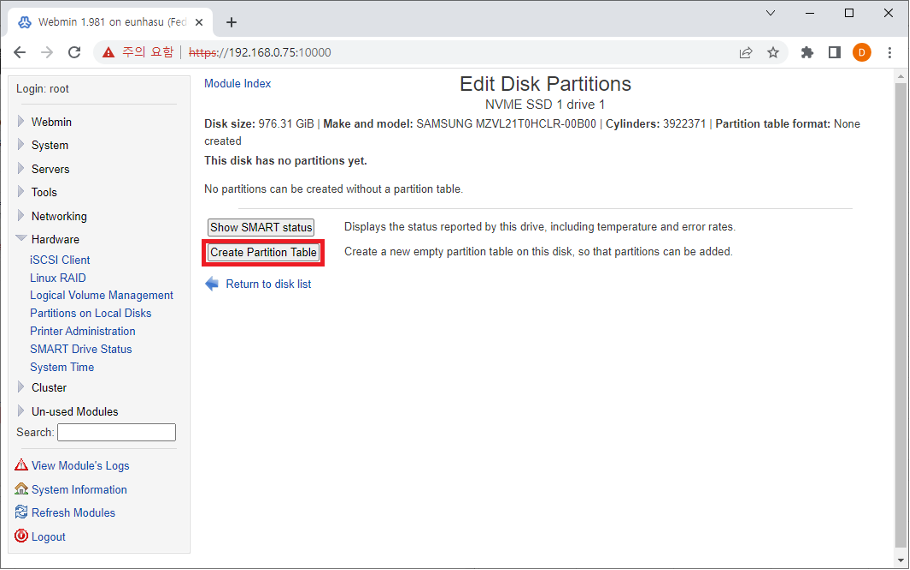
4. Choose GPT for Partition table format and then click Wipe and Re-Label.
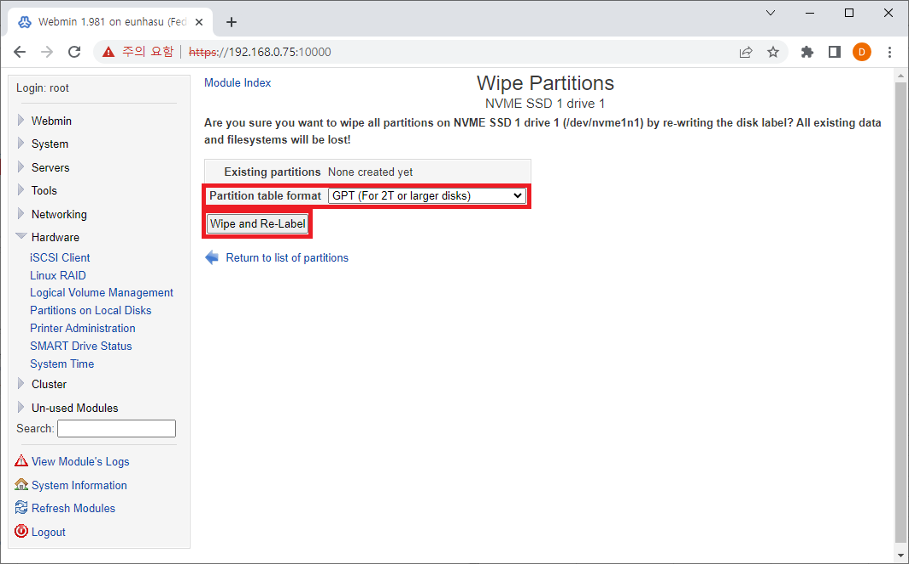
5. Then, click Add primary partition.

6. Select Type to Linux EXT and click the Create button.

7. Click the partition number.

8. Select the New Linux Native (ext4) and then click the Create Filesystem button.
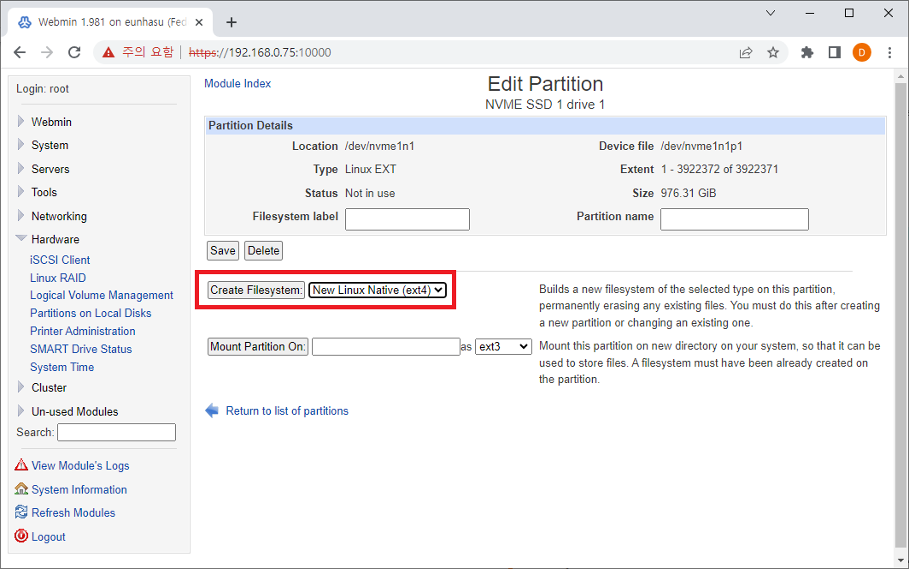
9. Wait about 20seconds and click Return to disk list.

10. Enter /mw/data/music/<name> as an example below, and choose ext14 then click the Mount Partition On button.

11. Select the disk that you added in Partition with ID section and check Yes for “Continue boot even if mount fails?” and then click the Create button.

12. Now, you can check the disk is now mounted in the designated path.

13. Go to check Mount status at Webmin → System → Disk and Network Filesystems after the reboot.

14. Access sMB-Q370 by using SSH program(Putty)
A. Enter the IP addres to be accesible to the sMB-Q370

B. ID : root, PW : sotmaudio(when entering the password, the letters won't be shown.)

C. Use the following command to disable webmin.
a. systemctl stop webmin
b. systemctl disable webmin
