About Diretta
Diretta is a network audio protocol developed specifically for high-end audio devices.
The Diretta host device displays the audio device of the Diretta target device as a virtual audio device. By selecting and playing music on the host device, the music being played on the Diretta host device is output through the Diretta target device. While many music playback apps can already stream music over the network, other players operate using their own communication protocols. In contrast, Diretta allows all music player apps to stream music because the host device is set as a virtual audio device.
From the Eunhasu OS V0.5.8, the Diretta configure page in the Eunhau Web GUI is displayed as shown below. On this page, you can install Diretta and set up devices as the Diretta host device or target device.

By setting one device as the Diretta target device and another as the Diretta host device, and then running Diretta, you will see the configured audio device appear on the target device once the Diretta target list is updated. After that, you can select the connected Diretta target audio device through the Diretta host functionality in music player apps like Roon, MPD, and LMS. After saving the settings, music will play through the connected Diretta target device.
To use a Windows PC as the Diretta host device, you need to first download and install the Diretta AUDIO driver from the SOtM website, then install a music player that supports ASIO audio output, such as Foobar2000. After installation, run SOtM ASIO configure on the PC, click the ‘Find’ button, select the Diretta target device from the Connect Target list, and save the settings. Then, in the music player, set the output to SOtM Diretta ASIO. After this setup, music will play through the Diretta target device.

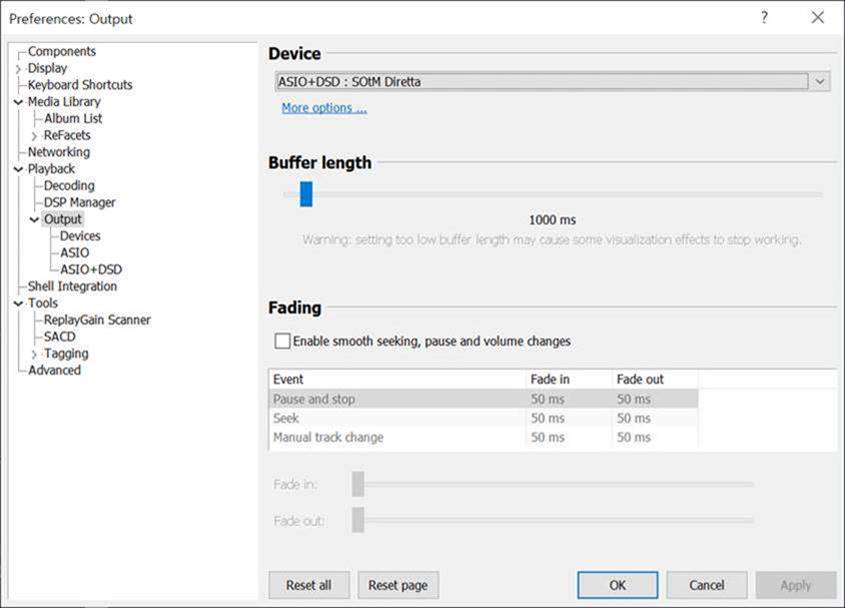
As many of you may already know, Diretta is a network audio protocol specially designed for high-quality music playback. This protocol sends music data in small, consistent packets, which allows for lower current usage compared to protocols that send large amounts of data at once. As a result, it reduces internal noise in audio devices and provides superior sound quality.
How to Set Up a Direct Ethernet Connection Between Diretta Host and Target
It could be available from the Eunhasu firmware version no.0.5.9.
1. Prepare an Ethernet crossover cable and a USB Ethernet dongle or USB Wi-Fi dongle. (Note: You can order a high-end Ethernet crossover cable directly from SOtM.)
2. Upgrade both the Diretta Host and Target devices to Eunhasu version 0.5.9.
3. If your device has only one Ethernet port, connect the USB Ethernet or USB Wi-Fi dongle.
4. Open the Eunhasu web GUI on the Diretta Target device and go to the System Config page.
5. If using a USB Wi-Fi dongle, connect the device to your network via Wi-Fi.
 6. Access the Eunhasu web interface through the Wi-Fi or USB Ethernet port you’ve connected.
6. Access the Eunhasu web interface through the Wi-Fi or USB Ethernet port you’ve connected.
7. Set a static IP address on the Ethernet port that will be used for the direct connection to the Diretta Host device. Use an IP address like `xxx.xxx.xxx.nnn`. (Note: The first three sections of the IP address—`xxx.xxx.xxx`—must match the Diretta Host’s IP address. The last number `nnn` must be different from the Host’s.)
Netmask: 255.255.255.0
Gateway and DNS Server: Leave both fields empty
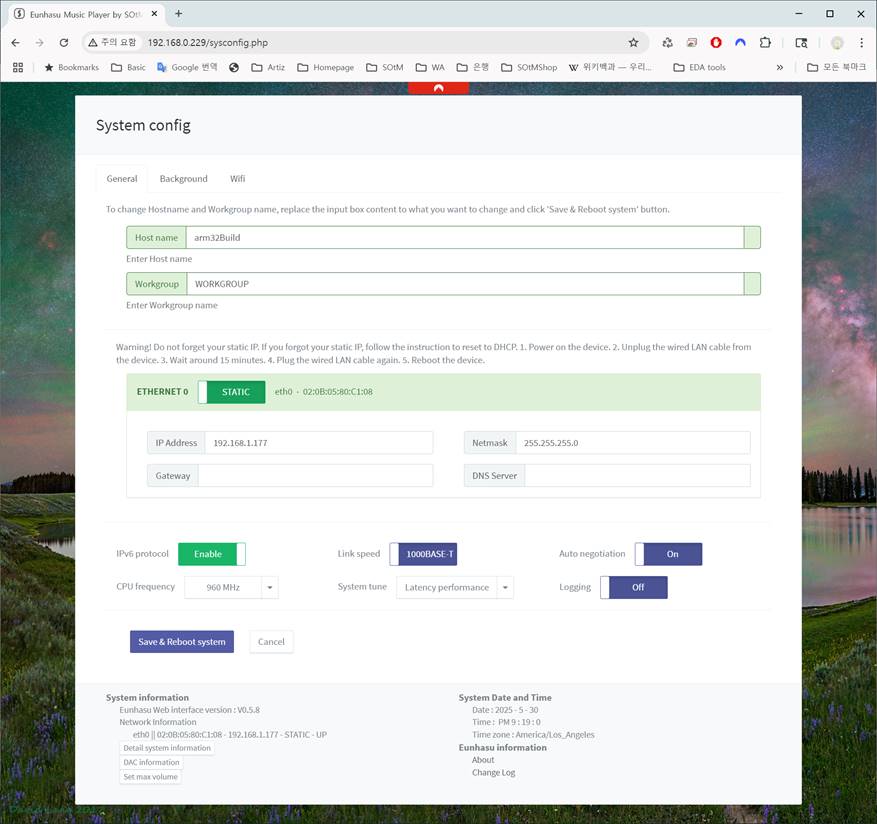 8. Click ‘Save & Reboot System’.
8. Click ‘Save & Reboot System’.
9. Once rebooted, open the Diretta Config page on the Target device.
Set Diretta mode to Target.
Select the Diretta Target audio device.
Click the Save Changes button.
(Note: You do not need to configure the Host Ethernet port on the Target device.)
10. Click the ‘Start’ button to activate Diretta Target mode.
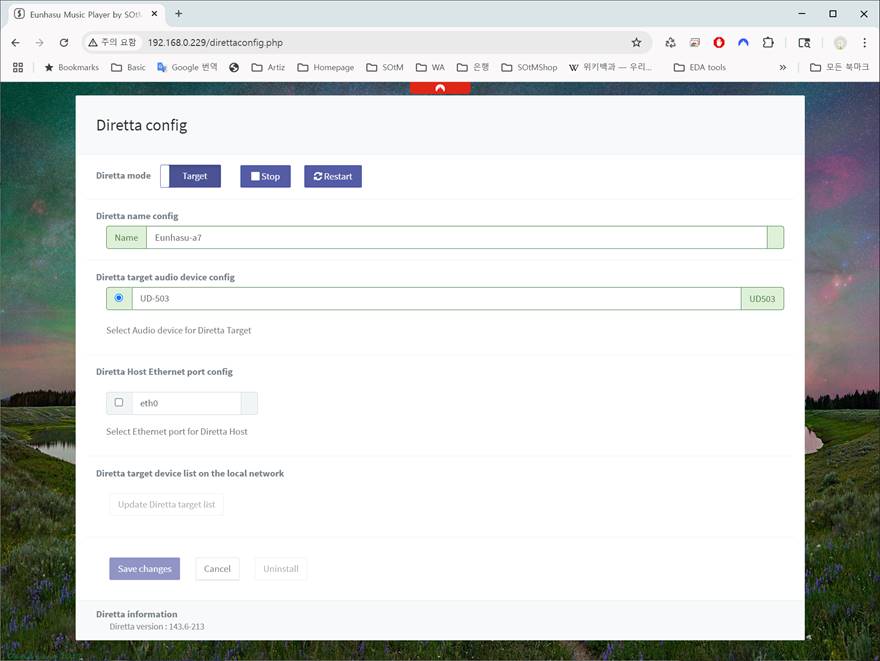
11. On the Diretta Host device, open the Eunhasu web interface and go to the System Config page.
12. Set a static IP address on the Ethernet port that will be connected directly to the Diretta Target. Use an IP address like `xxx.xxx.xxx.nnn`. (Note: The first three sections of the IP address—`xxx.xxx.xxx`—must match the Diretta Target’s IP address. The last number `nnn` must be different from the Target’s.)*
Netmask: 255.255.255.0
Gateway and DNS Server: Leave both fields empty
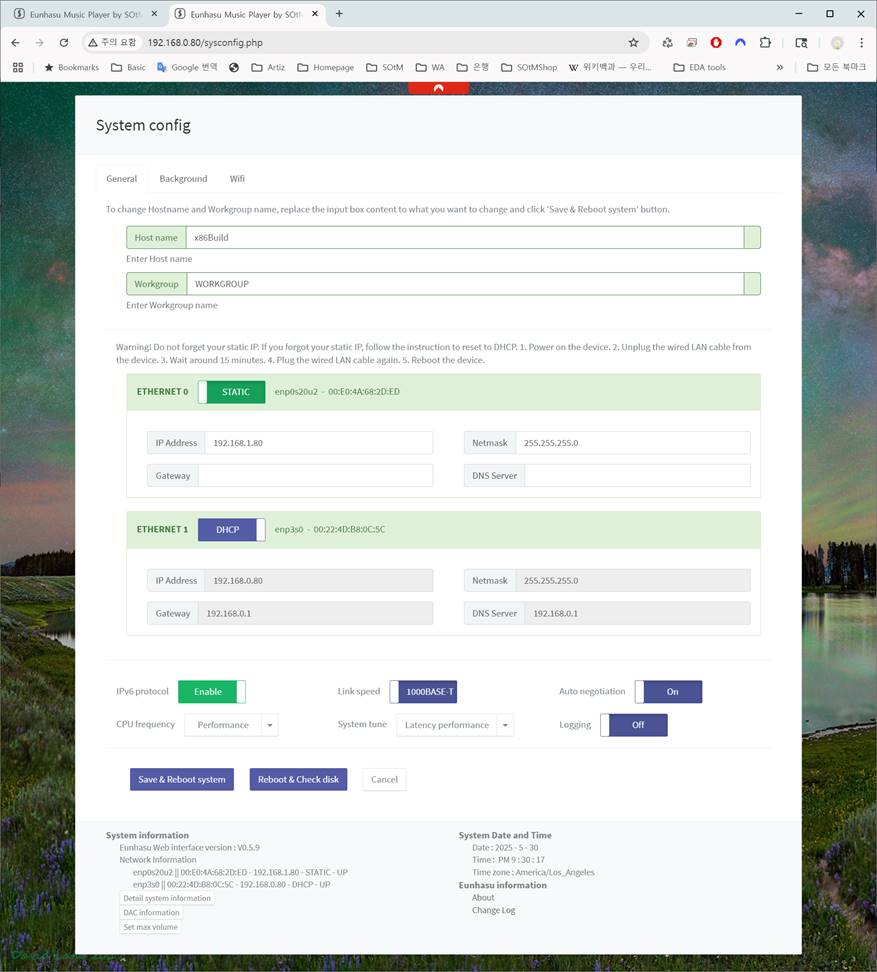 13. Click ‘Save & Reboot System’.
13. Click ‘Save & Reboot System’.
14. Connect the crossover Ethernet cable between the Ethernet port of the Diretta Target device and the corresponding Ethernet port on the Diretta Host device.
15. Open the Diretta Config page on the Host device.
* Set Diretta mode to Host. * Select the Ethernet port you want to use for the direct connection to the Target. * Click the Save Changes button. (Note: You do not need to select a target audio device on the Host.) (Note: If you do not select a Host Ethernet port, Diretta Host will use all available Ethernet ports.)
16. Click the ‘Start’ button to activate Diretta Host mode.
You should now see the Diretta Target device appear as shown below.
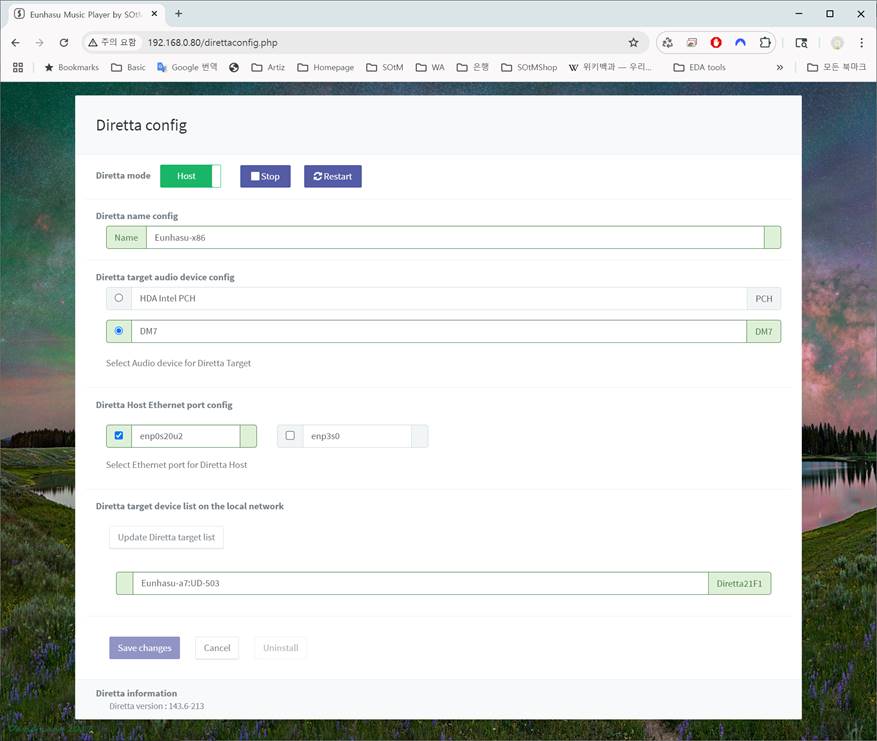 17. Go to the Music Player Config page, select the Diretta Target device as the audio output device, and click ‘Save Changes’.
This will return you to the Eunhasu web GUI main page.
17. Go to the Music Player Config page, select the Diretta Target device as the audio output device, and click ‘Save Changes’.
This will return you to the Eunhasu web GUI main page.
18. Start the music player and open its control app on your smart device.
19. Enjoy the Soul Of the Music.